Stay Private. Stay Secure. Stay Free.
Trusted by millions worldwide – protect your online life with #1 VPN
- ⚡ Blazing-fast speed on every server
- 🔒 Military-grade encryption & protection
- 🌍 Access content globally without limits
- 📱 Up to 10 devices with one account
Private Internet Access (PIA) is a powerful, flexible VPN that can protect your privacy, speed up or stabilize your connections in some cases, and open up region-locked content. But to really get the most from PIA you need to go beyond the default install and tailor settings to your goals: privacy, speed, torrenting, streaming, or simply reliable everyday browsing. In this long-form guide I’ll walk you through the concepts, the exact toggles and choices that matter, and real-world trade-offs. Whether you’re searching for pia vpn optimal settings or a step-by-step pia vpn setup guide, this article lays out friendly, practical advice and clear steps so you can configure PIA like a pro.
Why VPN Settings Matter: A Short Conversation About Trade-offs
A VPN isn’t a magic switch; it’s a toolkit. The configuration you choose determines how private your traffic is, how fast your connection can be, whether peer-to-peer applications work well, and how much battery or CPU your device uses. Some options boost privacy at the cost of speed. Others prioritize performance but relax certain protections. Knowing which settings influence which outcomes is the first step toward the best pia vpn configuration for your needs.
Think of it like tuning a car. Do you want a quiet, secure cruiser or a fast, sporty ride? The engine (protocol), tires (encryption), suspension (kill switch and leak protection), and GPS (DNS settings) all affect the result. Throughout this guide we’ll explore those elements and give clear recommendations: pia vpn optimal settings for privacy, pia vpn speed settings for performance, and pia vpn torrent settings when you need fast, safe file sharing.
PIA Fundamentals: Protocols, Encryption, and Core Concepts
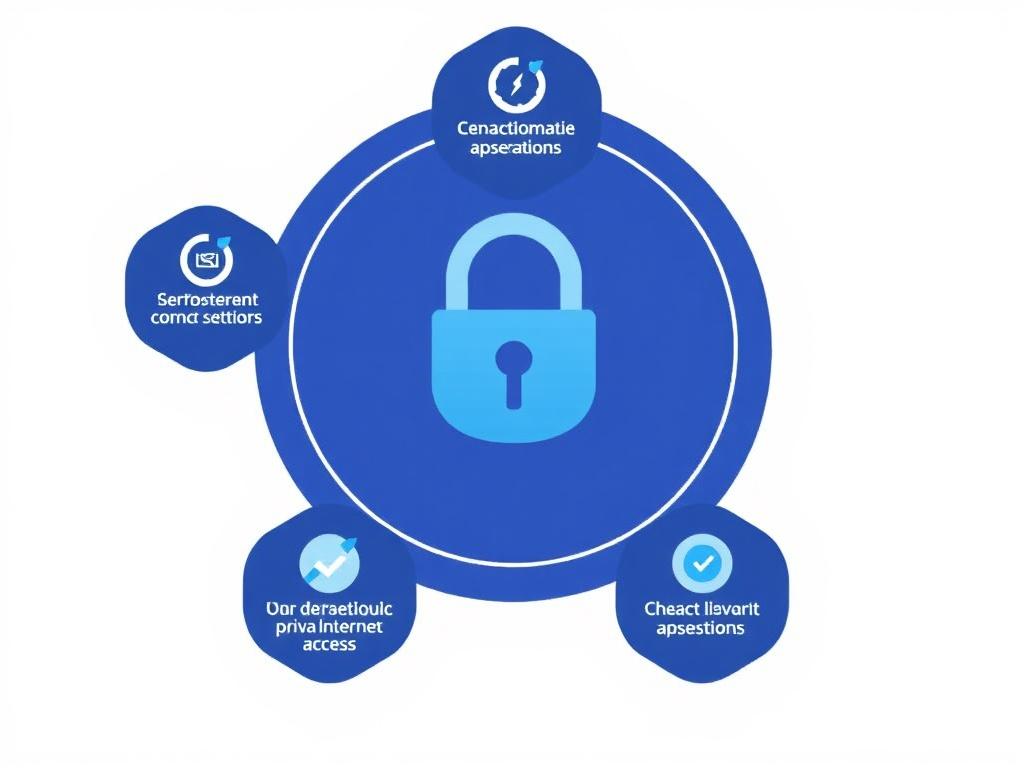
Before we jump into specific settings, it helps to be comfortable with a few core terms. PIA supports multiple protocols (OpenVPN, WireGuard, and the older SOCKS-related options), offers configurable encryption levels, includes leak protection features like kill switches and custom DNS, and provides extras like MACE (ad and tracker blocking) and port forwarding. Each of these affects performance and privacy differently.
– Protocol: The method your device uses to connect to the VPN server. WireGuard is lightweight and fast; OpenVPN is battle-tested and highly configurable. Choosing between them is often the single biggest decision for pia vpn speed settings vs. pia vpn optimal settings for privacy.
– Encryption: Controls how strongly data is scrambled. Stronger encryption usually means more CPU overhead, which can slightly reduce speed on older devices.
– Kill switch: Prevents any traffic from leaving your device outside the VPN tunnel if the VPN drops. Essential for privacy.
– DNS: Which Domain Name System your device uses affects privacy and how quickly websites resolve.
– Port forwarding and SOCKS5: Helpful for torrenting and some P2P applications to improve connectivity.
Understanding these building blocks helps you pick the best pia vpn configuration for your priorities.
WireGuard vs OpenVPN — Which to pick?
If your priority is speed, WireGuard is the go-to. It is modern and efficient, making it ideal for pia vpn speed settings. However, OpenVPN offers more flexibility and has been around longer, which can be a plus for very sensitive privacy use-cases. For most users, WireGuard balanced with properly configured leak protection gives the sweet spot for pia vpn optimal settings.
Here are the quick pros and cons:
- WireGuard: Fast, lean, simpler codebase (fewer bugs), good for speed-focused setups.
- OpenVPN (UDP/TCP): Versatile, more mature, better if you travel to restricted networks or need custom port and cipher options.
Step-by-Step pia vpn setup guide: From Install to First Connection
If you’re new to PIA, here’s a clear, friendly pia vpn setup guide that walks you through the essentials. Follow these steps and you’ll have a secure baseline before you begin fine-tuning for speed or torrenting.
1. Download and install PIA from the official site. Avoid third-party installers to ensure authenticity.
2. Log in with your credentials. Consider using a unique password and password manager.
3. Choose a default server or let PIA pick the nearest. Later you’ll select specific servers for different tasks.
4. Open the settings/preferences. Switch on the kill switch (sometimes called “Always-on” or “Block all traffic if VPN disconnects”)—this is fundamental to privacy.
5. Choose your protocol. If you want speed, pick WireGuard; if you prioritize flexibility, pick OpenVPN. You can switch later.
6. Review DNS settings. Select the PIA DNS or customize to a trusted DNS provider—this reduces leaks and improves privacy.
7. Enable MACE (optional). MACE blocks ads, trackers, and malware domains and works well for casual web browsing.
8. For torrenting, enable port forwarding and/or use PIA’s SOCKS5 proxy with your torrent client; see the pia vpn torrent settings below for details.
9. Test for leaks using any reputable IP/DNS leak test site to confirm everything is configured correctly.
This pia vpn setup guide gives you a solid, privacy-minded baseline. From here, you can optimize further depending on whether you want the best pia vpn configuration for privacy, speed, or P2P.
Recommended pia vpn optimal settings: Privacy-First Configuration
If your top concern is privacy—minimizing the chance any data can leak, resisting surveillance, and preventing accidental exposure—use these pia vpn optimal settings.
- Protocol: OpenVPN (UDP) for maturity; if you need more obfuscation, use OpenVPN TCP on a common port like 443.
- Encryption: AES-256 (or AES-256-GCM if available) with a strong handshake (RSA 4096 or ECDHE if offered).
- Authentication: Use a robust authentication method; PIA manages keys but ensure you use strong account credentials.
- Kill switch: On (Block traffic outside VPN).
- DNS: Use PIA’s private DNS or a reputable no-logging DNS provider to avoid leaks.
- MACE: Enabled to block trackers and known ad domains.
- IPv6: Disable IPv6 if your network or PIA client doesn’t fully support it to prevent leaks.
- Network Lock (if available): Enable so all network traffic is blocked when the VPN is not active.
This configuration prioritizes airtight privacy. You might notice slightly slower speeds on older devices due to strong encryption, but the trade-off is a higher standard of protection.
pia vpn speed settings: How to tune PIA for performance
If speed is your priority—online gaming, 4K streaming, or low-latency video calls—you’ll want a different approach. These pia vpn speed settings help maximize throughput while keeping an acceptable level of privacy.
- Protocol: WireGuard — generally faster and lower latency than OpenVPN.
- Encryption: Use ChaCha20 (if available on WireGuard) or AES-128-GCM; these are fast while still secure.
- Server: Pick the geographically closest server or a server optimized for streaming/performance. Avoid heavily loaded servers.
- DNS: Use fast DNS (PIA’s DNS or a nearby public resolver) to reduce lookup latency.
- MTU/TCP tweaks: Default settings are usually fine, but advanced users can adjust MTU or enable hardware acceleration if supported by OS.
- Background apps: Close bandwidth-hungry apps during speed-critical tasks.
For many users, WireGuard plus a nearby, low-latency server will deliver the best pia vpn speed settings in everyday use. If you notice inconsistent speeds, switch servers before changing protocols; server load and distance are often the largest factors.
Tweaks for gamers and streamers
Gamers need minimal jitter and low ping. Use WireGuard and pick an optimized game server region. If you have a high-end router, consider running PIA at the router level to protect multiple devices without adding VPN overhead to each device. For streaming, choose servers that aren’t blocked by the content provider and prioritize WireGuard or fast OpenVPN configurations.
pia vpn torrent settings: Safe, fast P2P configuration
Torrenting requires special attention. A good configuration protects your identity and avoids exposing your real IP through leaks or misconfigured clients. Below are practical pia vpn torrent settings that balance safety and speed.
- Protocol: WireGuard for best speeds, OpenVPN if you need extra obfuscation.
- Kill switch: Mandatory. If the VPN drops and the torrent client continues, your IP could leak—so block traffic if the tunnel isn’t active.
- Port forwarding: Enable if you want better peer connectivity (faster download speeds with more peers). PIA provides port forwarding in certain locations and configurations.
- SOCKS5 proxy: PIA offers SOCKS5—use it inside your torrent client in addition to the VPN for an extra layer of traffic routing (don’t use only SOCKS5 without a VPN unless you intentionally accept the trade-offs).
- Bind to VPN interface: If your torrent client supports it, bind it to the VPN network interface to ensure it only runs over the tunnel.
- Upload ratio & seeding: Be mindful of community rules and legal implications; use PIA for privacy, but follow local laws and torrent site policies.
A typical pia vpn torrent settings example: WireGuard + Kill switch on + enable port forwarding + set SOCKS5 in the torrent client for the best mix of speed and privacy. Always test your torrent client for IP leaks after configuration.
PIA Advanced Features and How to Use Them
PIA includes extras that can enhance your experience when used correctly. Let’s unpack what matters and how to configure each feature.
MACE (PIA’s ad and tracker blocker)
MACE blocks ad, tracker, and malware domains at the DNS level. Turn this on for smoother browsing and fewer trackers. It’s especially useful for casual browsing on mobile devices or public Wi-Fi where you don’t want tracking scripts following you. MACE can sometimes interfere with certain sites; if a site breaks, temporarily disable MACE for troubleshooting.
Split Tunneling
Split tunneling lets you decide which apps go through the VPN and which don’t. This is great for saving bandwidth or ensuring local devices (printers, smart home devices) remain reachable. For example, route your torrent client through the VPN but let your local streaming device use your direct ISP connection if that’s necessary.
Port Forwarding and Socks5
Port forwarding improves connection quality for P2P because it lets incoming connections reach you directly. PIA’s SOCKS5 proxy is useful for torrent clients where VPN-level routing might not be ideal. Use SOCKS5 as an additional option, but don’t rely on it alone if your goal is full device protection—pair it with the VPN and the kill switch.
Router-Level Setup
Installing PIA on your router protects every device on your network without installing the VPN client on each device. This is excellent for home theaters, game consoles, or devices that don’t support VPN apps. It does require a compatible router and takes some technical know-how, but it’s one of the most convenient pia vpn setup guide steps for whole-home protection.
Router vs Device: Where to Run PIA?
Choosing whether to run PIA on each device or on your router depends on your needs.
| Scenario | Best approach | Why |
|---|---|---|
| Protect every device (smart TV, consoles) | Run PIA on router | No need to install apps per device; covers devices without native support |
| Maximum device-specific control | Run PIA app on each device | Allows different settings per device (split tunneling, different servers) |
| Torrenting and port forwarding | Device-level app or SOCKS5 within client + router config | Router-level VPN can complicate port forwarding; device-level is often more flexible |
For pure speed and flexibility, device-level apps are easiest. For convenience and whole-home privacy, router setups are best. Many power users use a hybrid approach: router VPN for family devices and device-level PIA for laptops and phones where custom settings are needed.
Troubleshooting common PIA problems and fixes
No setup is perfect right out of the gate. Here are common problems and how to fix them.
- Slow speeds: Try switching to WireGuard, change to a closer or less congested server, or disable CPU-heavy features on older devices.
- Apps blocked while on VPN: Use split tunneling to exempt apps that must access local resources, or choose a different server region that’s compatible with the service.
- DNS or IPv6 leaks: Disable IPv6 and set custom DNS to PIA’s DNS or a no-logs provider. Test using online leak tools.
- VPN drops disconnecting certain apps: Ensure kill switch is enabled, or if it’s blocking needed local traffic, tweak split tunneling.
- Torrenting peers not connecting: Enable port forwarding and configure SOCKS5 in your torrent client; ensure the client is bound to the VPN interface.
When in doubt, consult PIA’s support site for the latest client-specific steps. Community forums and support chat can also help with obscure network setups.
Privacy testing checklist: Verify your PIA configuration
After configuring PIA, run through this checklist to confirm privacy and performance.
- IP check: Visit a reputable IP lookup site to confirm the visible IP matches the VPN server and not your real IP.
- DNS leak test: Use a DNS leak test site to ensure DNS queries route through PIA’s DNS (or your chosen DNS) and not your ISP’s servers.
- IPv6 test: If IPv6 is disabled to prevent leaks, confirm the test shows no IPv6 traffic or that your VPN properly handles it.
- WebRTC test: Many browsers can leak via WebRTC—test and, if needed, adjust browser settings or extensions.
- Torrent IP test: With torrents paused, check the IP visible to peers using a torrent IP check service or by using a magnet with a tracker that displays peers.
Running these tests ensures your pia vpn optimal settings and pia vpn torrent settings are actually protecting you in daily use.
Practical best pia vpn configuration scenarios
To make things concrete, here are four sample configurations for different goals. Use the table below as a quick reference when you want to switch modes.
| Goal | Protocol | Encryption | Extras |
|---|---|---|---|
| Privacy-first | OpenVPN (UDP/TCP) | AES-256, strong handshake | Kill switch on, MACE on, IPv6 off |
| Speed-focused | WireGuard | ChaCha20 or AES-128-GCM | Closest server, MACE optional |
| Torrenting | WireGuard or OpenVPN | Balanced (ChaCha20/AES-128) | Kill switch, SOCKS5 + port forwarding, bind client |
| Streaming / Gaming | WireGuard | Fast ciphers | Low-latency servers, split tunneling if needed |
These represent the best pia vpn configuration templates to adapt based on your platform and local network conditions.
PIA client tips by device
Different platforms have different capabilities. Here are quick, device-specific tips to sharpen your setup.
Windows and macOS
Use the PIA desktop client to switch protocols easily, enable the kill switch, and manage MACE. On Windows, check advanced network settings for split tunneling and adapter priorities. On macOS, ensure your system doesn’t auto-reconnect to networks that could interfere with VPN behavior.
Android and iOS
Mobile apps are slightly different. WireGuard often offers the best mobile performance. Make sure battery optimization settings don’t suspend the VPN in the background. On iOS, the platform handles network transitions differently—test how quickly the client reconnects after roaming between networks.
Routers
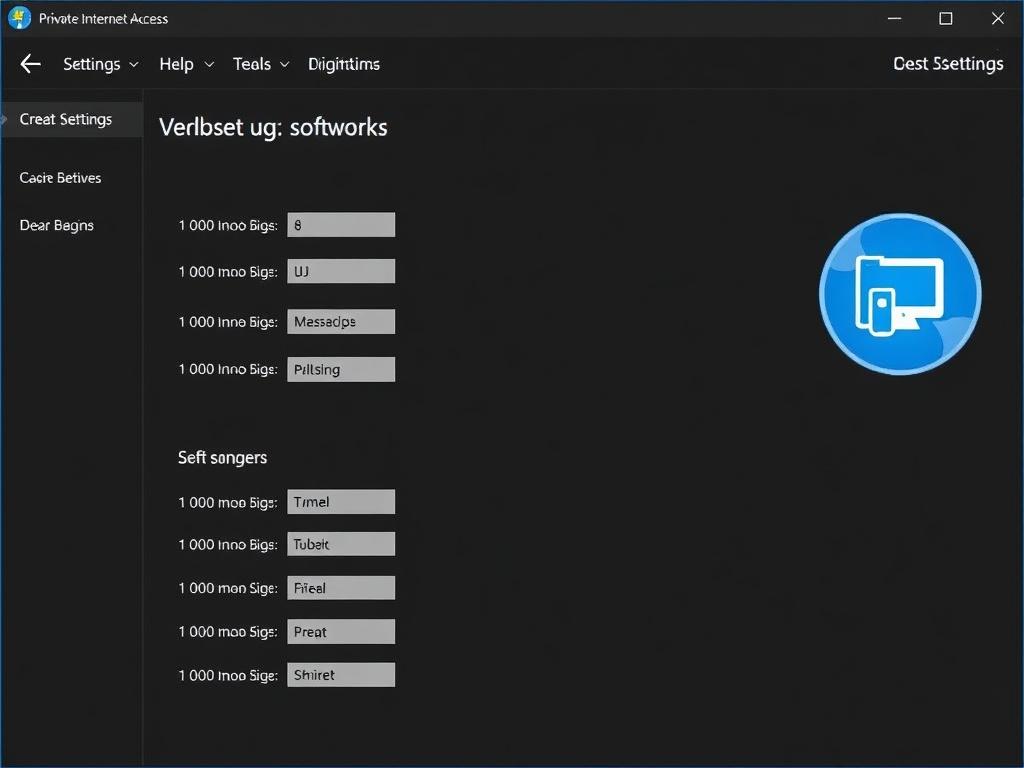
Router firmware varies, but OpenVPN is commonly supported. If the router supports WireGuard, that’s ideal for speed. Router configs make global policies easy but can complicate port forwarding for torrenting. Document your router’s custom rules so you can revert changes if needed.
Security practices beyond the VPN
A VPN is a critical privacy tool, but it’s part of a broader security posture. Don’t rely on PIA alone for safety.
- Use strong, unique passwords and a password manager.
- Enable two-factor authentication where supported.
- Keep software and firmware updated to patch vulnerabilities.
- Use browser privacy tools and content blockers for layered protection.
- Be mindful of phishing and social engineering—VPNs don’t stop these threats.
Combining PIA with sensible operational security measures multiplies your privacy gains.
FAQ: Quick answers to common PIA questions
Does PIA slow down my internet?
All VPNs add some overhead. The degree depends on protocol, server choice, distance, and encryption. WireGuard tends to minimize slowdowns; a nearby server usually provides near-native speeds for many users. These are central considerations when adjusting pia vpn speed settings.
Can I torrent safely with PIA?
Yes—PIA supports P2P on many servers and offers port forwarding and SOCKS5. Use the pia vpn torrent settings above (kill switch, port forward, SOCKS5, bind to interface) to reduce the risk of leaks.
Is it better to use PIA’s DNS or a third-party DNS?
PIA’s DNS helps prevent leaks and keeps DNS queries inside the VPN. If you need a specialized DNS (for parental controls or other reasons), use a trusted no-logs provider. Confirm no leaks with a DNS leak test.
Should I enable MACE?
MACE is great for blocking trackers and ads at the DNS level and is recommended for most users. Disable it temporarily if sites break and troubleshoot by whitelisting the affected domain or disabling MACE on that device.
Checklist: Switching between configurations quickly
If you frequently change modes (privacy vs speed vs torrenting), create a short checklist or use profiles if your PIA client supports them. Here’s a quick manual checklist:
- Privacy mode: OpenVPN, AES-256, kill switch on, MACE on, IPv6 off.
- Speed mode: WireGuard, fast cipher, nearest server, MACE optional.
- Torrent mode: WireGuard, kill switch, port forwarding enabled, SOCKS5 in client, bind to VPN interface.
Having these short checklists at hand makes it easy to flip between best pia vpn configuration options based on what you’ll be doing next.
Resources and test tools
Use the following types of resources to validate and refine your PIA setup:
- PIA support and knowledge base for client-specific instructions.
- IP leak and DNS leak test websites to confirm privacy protections.
- Speed test servers (choose local servers) to validate pia vpn speed settings.
- Community forums and Reddit threads for real-world server recommendations and troubleshooting tips.
Combining hands-on testing with the guidance above is the fastest route to an ideal configuration.
Putting it all together: A sample week of fine-tuning
Here’s a practical way to adopt the best pia vpn configuration over a week without getting overwhelmed:
Day 1: pia vpn setup guide basics—install, login, enable kill switch, choose protocol.
Day 2: Privacy run—configure OpenVPN and strong encryption, enable MACE, disable IPv6; run leak tests.
Day 3: Speed test—switch to WireGuard, test servers, measure average throughput and latency.
Day 4: Torrent day—enable port forwarding, set SOCKS5 in your client, test torrent connections and check for leaks.
Day 5: Router check—if desired, try router-level config for whole-home coverage and check port-forwarding behavior.
Day 6: Troubleshoot odd behaviors, consult PIA support if you hit an issue.
Day 7: Finalize and document your preferred settings for each scenario.
This iterative approach keeps things manageable and ensures you find the best pia vpn configuration for your individual needs.
Final tips and common sense rules
A few short but important practical tips:
- Always download PIA only from official sources to avoid tampered clients.
- Keep your VPN client updated—security patches matter.
- Document any manual changes you make (router configs, port rules) so you can revert if something fails.
- Use split tunneling to minimize interruption to local devices while protecting selected traffic.
- Test after every significant change—especially after switching protocols or enabling port forwarding.
If you follow these practical steps and iteratively tune the settings, you’ll find a personalized sweet spot between privacy, speed, and convenience.
Conclusion
Choosing the best PIA VPN settings is about knowing what matters to you and making thoughtful trade-offs. This article gave you a detailed pia vpn setup guide, privacy-first pia vpn optimal settings, practical pia vpn speed settings, and safe pia vpn torrent settings, along with router and device-specific tips, troubleshooting advice, and sample configurations to adopt quickly. Start with the baseline setup—kill switch on, test for leaks—then tweak protocols and extras like MACE, port forwarding, and split tunneling to suit your priorities. With a little testing and the checklists above, you’ll have a reliable, fast, and private VPN setup tailored exactly to your needs.

